How to set up a VPN for Apple TV: 6 Quick and Easy Methods
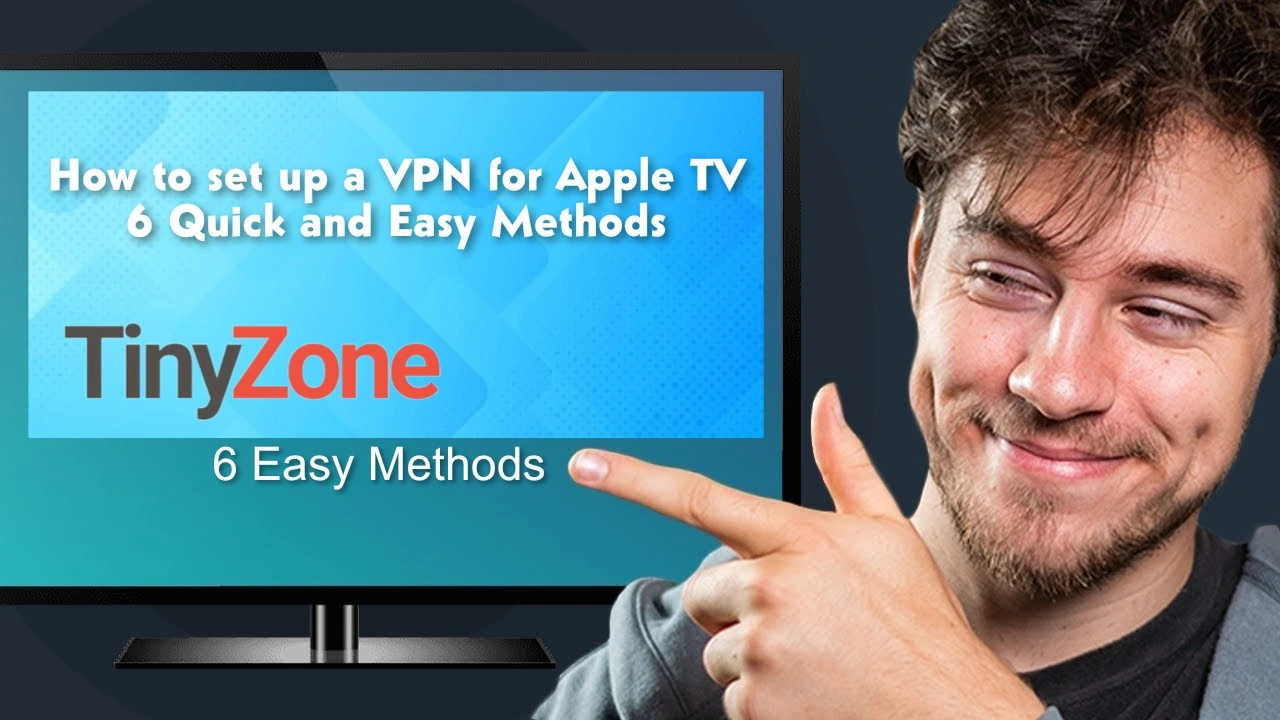
Setting up a VPN for my Apple TV was one of the best decisions I made for my streaming habits. It opened up a world of possibilities, and now I can watch whatever I want, whenever I want! I hope you find these methods as helpful as I did. If you have any questions or want to share your experience, I’d love to hear about it! Happy streaming games, friends!
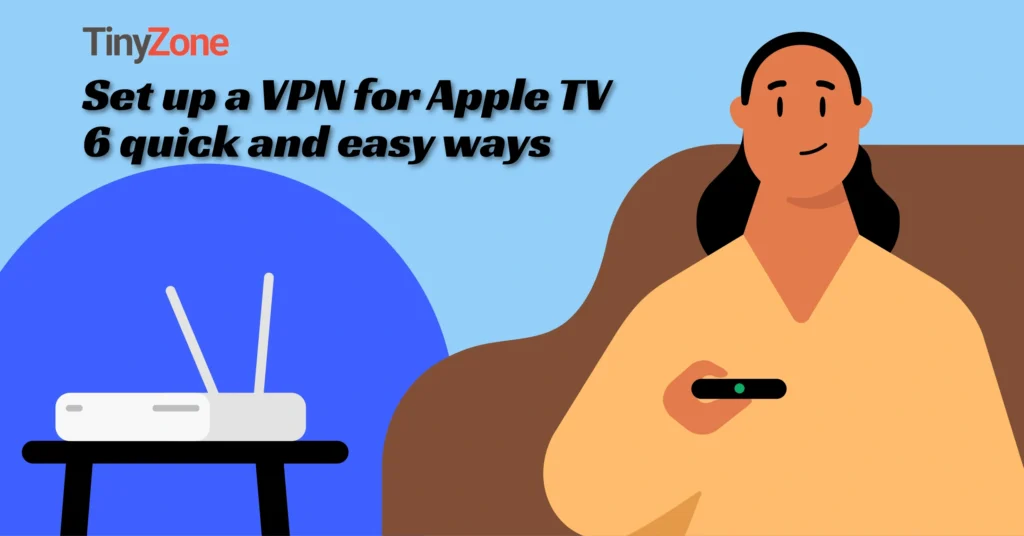
Setting up a VPN on your Apple TV helps protect your streaming activities and gives you access to more content. This guide shows you six reliable methods to set up and use a VPN with your Apple TV, with step-by-step instructions for each approach.
Understanding VPNs and Apple TV Compatibility
Before getting into the setup methods, it’s important to understand how VPNs work with Apple TV and what you can expect from this combination.
Device Compatibility
- Apple TV 4K (1st, 2nd, and 3rd generation)
- Apple TV HD (4th generation)
- Apple TV 3rd generation
- Apple TV 2nd generation
- Apple TV 1st generation
VPN Benefits for Apple TV Users

- Security Protection:
- Data encryption between your Apple TV and streaming services
- Protection against network monitoring and data collection
- Security from potential cyber threats while streaming
- Safe connection on public Wi-Fi networks
- Content Access Benefits:
- Access to geo-restricted streaming platforms
- Ability to watch region-locked content
- Access to different Netflix libraries worldwide
- Sports event streaming from any location
- Access to local channels while traveling
- Performance Advantages:
- Prevention of bandwidth throttling by ISPs
- Potential improvement in streaming quality
- Reduced buffering during peak hours
- Stable connection for HD and 4K content
- Better gaming performance on Apple Arcade
Why Use a VPN for Apple TV?
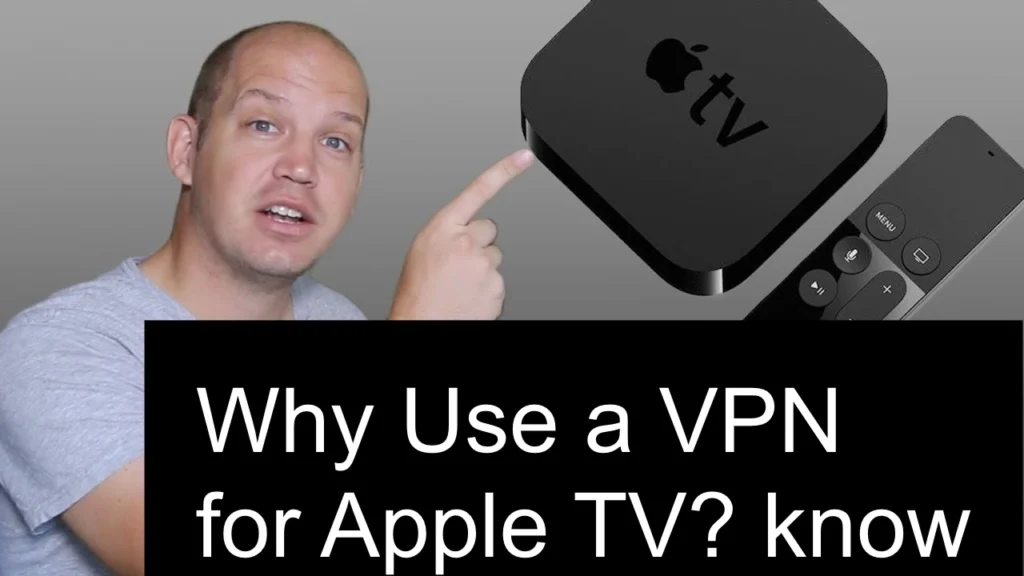
Using a VPN for your Apple TV comes with several benefits:
- Access to Restricted Content: Some shows and movies are only available in certain countries. A VPN can help you bypass these geographical restrictions.
- Increased Privacy: A VPN encrypts your internet connection, making it harder for third parties to track your online activity.
- Better Security: Using public Wi-Fi can expose your device to risks. A VPN adds an extra layer of security.
Method 1: Installing a VPN App Directly on tvOS (Detailed Guide)
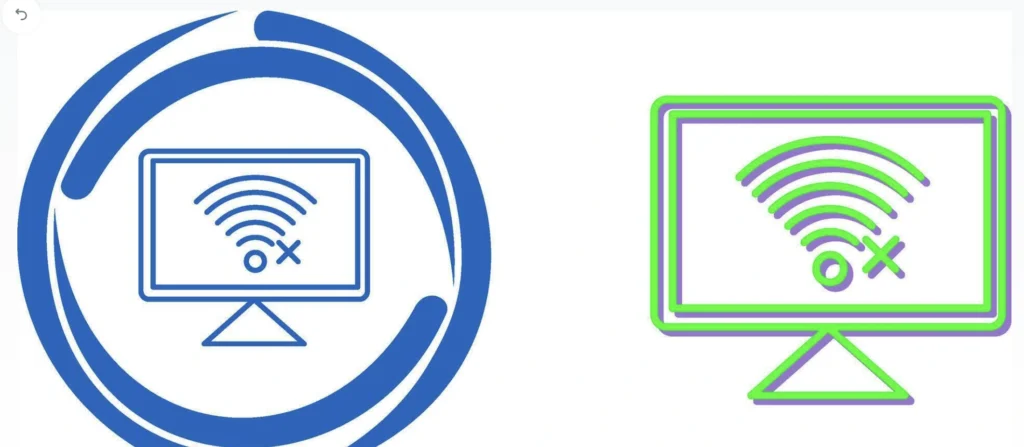
This method works best for newer Apple TV models and provides the most straightforward setup process.
Requirements:
- Hardware:
- Apple TV 4K or HD
- Stable internet connection
- iPhone or iPad (for verification)
- HDMI cable
- Software:
- tvOS 17 or later
- Active VPN subscription
- Updated App Store access
Step-by-Step Installation Process:
- Preparation:
- Check tvOS version
- Ensure sufficient storage space
- Connect to stable internet
- Have VPN credentials ready
- App Store Navigation:
- Press Home button on remote
- Select App Store
- Navigate to Search
- Type VPN provider name
- Installation Steps:
- Select VPN app
- Click “Get” or “Download”
- Wait for installation
- Open installed app
- Account Setup:
- Choose “Sign In” option
- Select QR code verification
- Scan code with mobile device
- Enter verification code
- Complete account activation
- Initial Configuration:
- Select preferred server location
- Choose connection protocol
- Set up auto-connect preferences
- Configure kill switch
- Test connection speed
Recommended VPN Services for Apple TV:
- ExpressVPN:
- Native tvOS application
- MediaStreamer DNS service
- 3,000+ servers worldwide
- 5 simultaneous connections
- 24/7 live chat support Price: $12.95/month
- NordVPN:
- Dedicated streaming features
- 5,400+ servers globally
- 6 simultaneous connections
- CyberSec feature
- Double VPN option Price: $11.95/month
- Surfshark:
- Unlimited device connections
- 3,200+ servers
- CleanWeb feature
- Static IP option
- Multi-hop capability Price: $12.95/month
Method 2: VPN Hotspot Configuration (Complete Guide)
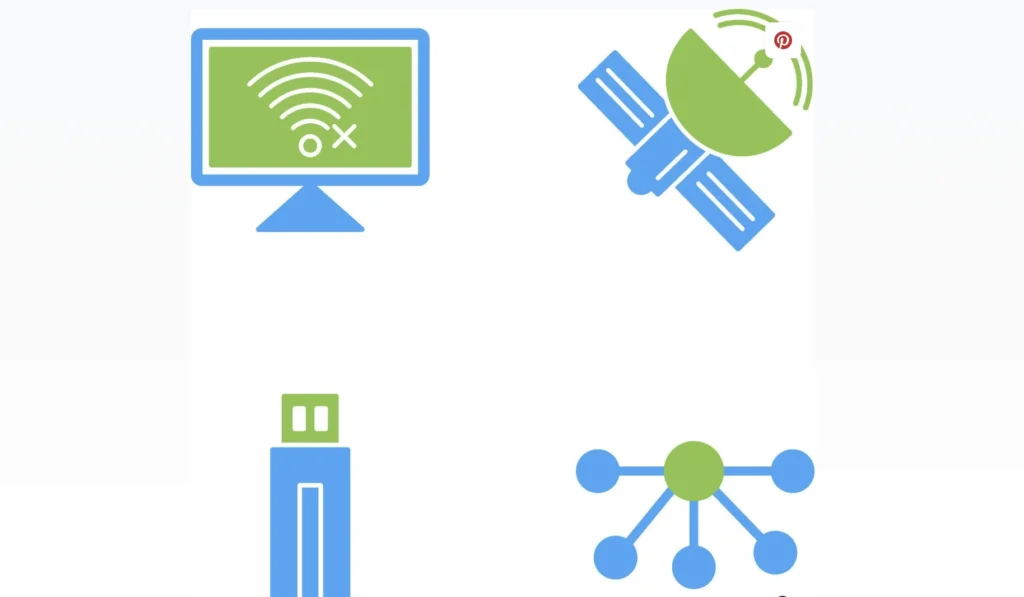
This method provides a flexible solution for all Apple TV models without native VPN support.
Required Equipment:
- Computer Requirements:
- Windows 10/11 or macOS 10.15+
- Ethernet port or adapter
- Wi-Fi capability
- VPN software installed
- Network Requirements:
- Ethernet cable
- Stable internet connection
- Router access
- Available Wi-Fi channels
Windows Setup Process:
- Computer Preparation:
- Install VPN software
- Update Windows
- Connect to VPN
- Test connection
- Network Sharing Setup:
- Open Network Settings
- Select Change Adapter Options
- Right-click VPN connection
- Choose Properties
- Enable sharing tab
- Allow network sharing
- Hotspot Creation:
- Open Command Prompt as admin
- Type netsh commands
- Set network name
- Create password
- Start hosted network
- Apple TV Configuration:
- Open Settings
- Select Network
- Choose Wi-Fi
- Find shared network
- Enter password
- Verify connection
macOS Setup Process:
- Initial Setup:
- Install VPN client
- Connect to VPN
- Open System Preferences
- Select Sharing
- Internet Sharing:
- Choose VPN connection
- Enable Wi-Fi sharing
- Set network name
- Configure security
- Start sharing
- Apple TV Connection:
- Access Settings
- Select Network
- Choose shared network
- Enter credentials
- Test connection
Method 3: Router VPN Setup (Comprehensive Guide)

Setting up a VPN on your router provides whole-home protection including your Apple TV.
Router Requirements:
- Hardware Compatibility:
- VPN-compatible router
- Dual-band capability
- Sufficient CPU power
- Adequate RAM
- Software Requirements:
- Updated firmware
- VPN client support
- OpenVPN compatibility
- Admin access
Setup Instructions:
- Router Preparation:
- Reset router
- Update firmware
- Backup settings
- Note default gateway
- VPN Configuration:
- Access router admin panel
- Navigate to VPN settings
- Enter VPN credentials
- Choose protocol
- Select server
- Save configuration
- Network Setup:
- Configure DNS
- Set up DHCP
- Enable IPv6 (if needed)
- Configure firewall
- Test connection
- Apple TV Connection:
- Connect to router
- Verify internet access
- Check VPN status
- Test streaming
Recommended VPN Routers:
- ASUS RT-AX88U:
- Built-in VPN client
- AiMesh support
- Gaming features
- MU-MIMO Price: $299
- Netgear Nighthawk R7000:
- OpenVPN support
- Dual-band
- USB sharing
- QoS features Price: $169
- Linksys WRT3200ACM:
- Open-source ready
- Tri-stream 160
- MU-MIMO
- Beamforming Price: $249
Method 4: SmartDNS Configuration (Detailed Setup)

- Easy Setup: Generally simpler than a full VPN setup.
- Faster Speeds: Since there’s no encryption, it may offer faster streaming.
SmartDNS provides a lightweight alternative to full VPN connectivity.
Method 5: Using a VPN on Your Computer and AirPlay

If you don’t want to change your router settings, you can use a VPN on your computer and then stream content to your Apple TV via AirPlay.
Steps to Use AirPlay with a VPN
- Install a VPN on Your Computer: Download and install the VPN software on your computer.
- Connect to the VPN: Open the VPN app and connect to a server.
- Open the Streaming Service: Launch the streaming app or website on your computer.
- Enable AirPlay: Make sure AirPlay is enabled on your Apple TV.
- Stream Content:
- Click on the AirPlay icon on your computer.
- Select your Apple TV from the list of devices.
Advantages of AirPlay Method
- No Router Changes Needed: This method requires no adjustments to your router.
- Flexibility: You can easily switch VPN locations directly from your computer.
Method 6: Using Smart DNS Services
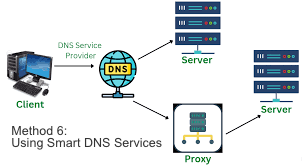
Some VPN providers offer Smart DNS services that can be easier to set up and use with Apple TV. This method does not encrypt your traffic but can help you bypass geo-restrictions.
Steps to Use Smart DNS
- Sign Up for a Smart DNS Service: Choose a VPN that offers Smart DNS.
- Find the DNS Settings: After signing up, get the DNS server addresses from your VPN provider.
- Configure Apple TV:
- Go to Settings > Network on your Apple TV.
- Select Wi-Fi and your network.
- Choose Configure DNS and select Manual.
- Enter the Smart DNS server addresses provided.
- Restart Apple TV: Restart your Apple TV for the settings to take effect.
Best Benefits of DNS
- Easy Setup: Generally simpler than a full VPN setup.
- Faster Speeds: Since there’s no encryption, it may offer faster streaming.
Benefits of Smart DNS
Performance:
Faster than VPN
- No encryption overhead
- Better streaming speeds
- Lower latency
Compatibility:
- Works with all Apple TVs
- No special hardware needed
- Simple configuration
- Wide service support
Setup Process – 3 ways
1: Service Registration:
Choose SmartDNS provider
- Create account
- Activate service
- Note DNS servers
2: Apple TV Configuration:
Open Settings
- Select Network
- Choose Wi-Fi/Ethernet
- Configure DNS
- Enter DNS servers
- Save settings
3: Verification:
Test connection
- Check streaming services
- Verify region unlock
- Monitor performance
Troubleshooting Common Issues – Simple ways
Connection Problems:
- Check internet stability
- Verify VPN status
- Reset network settings
- Update tvOS
Streaming Issues:
- Test different servers
- Check bandwidth
- Clear cache
- Restart Apple TV
Performance Problems:
- Change protocols
- Select closer servers
- Update VPN app
- Check router settings
Security Best Practices – 3 easy ways
1. VPN Usage:
- Always use reputable providers
- Enable kill switch when available
- Use strong encryption
- Regular software updates
2. Network Security:
- Change default passwords
- Use WPA3 encryption
- Enable firewall
- Regular router updates
3. Content Protection:
- Use unique passwords
- Enable two-factor authentication
- Monitor account activity
- Regular security audits
Conclusion
Setting up a VPN on your Apple TV enhances both security and streaming capabilities. Choose the method that best fits your technical comfort level and needs. Regular maintenance and updates ensure optimal performance and security.
This comprehensive guide provides all necessary information for successfully implementing VPN protection on your Apple TV, regardless of your technical expertise or specific requirements.
FAQs about VPNs and Apple TV
Q1: Do I need a VPN for Apple TV?
A1: While not required, a VPN can provide greater privacy and access to content not available in your region.
Q2: Can I use a free VPN for Apple TV?
A2: Free VPNs often have limitations like speed caps and data limits. It’s usually best to choose a reputable paid VPN service.
Q3: Will a VPN slow down my internet connection?
A3: A VPN may reduce your speed, but many high-quality VPNs are optimized for streaming and have minimal impact on speed.
Q4: Is setting up a VPN on Apple TV complicated?
A4: It can be straightforward, especially if you follow the methods outlined. The router setup may require some technical knowledge, but other options are easier.
Q5: Can I watch Netflix with a VPN on Apple TV?
A5: Yes, many VPNs can help you access different Netflix libraries from around the world.
4 quick and easy ways FAQs
Q: Will a VPN slow down my Apple TV? A: A quality VPN typically causes minimal speed reduction. Choose servers close to your location for best performance.
Q: Can I use a free VPN with Apple TV? A: Free VPNs often have limited features and security risks. A paid VPN service is recommended for reliable performance and security.
Q: Does Apple TV have a built-in VPN? A: No, Apple TV doesn’t have a built-in VPN, but you can use third-party VPN apps or alternative setup methods.
Q: Which method is best for streaming? A: Direct VPN app installation or router setup typically provides the best streaming experience.
Q: Can I use multiple VPNs with Apple TV? A: While possible, it’s recommended to stick with one VPN service to avoid conflicts and connection issues.
